Friday, 24 June 2016
Kodi version 17
https://www.engadget.com/2016/06/23/kodi-hardware-raspberry-pi-case/
Thursday, 3 March 2016
Will eLearning Be The End Of Walled Classrooms?
Will eLearning Be The End Of Walled Classrooms?: Wondering whether eLearning will be the end of Walled Classrooms? Check whether eLearning will be the end of Walled Classrooms.
Thursday, 25 February 2016
Big data and IoT change data landscape...
Check out @Cisco_IoT's Tweet: https://twitter.com/Cisco_IoT/status/702524761990111232?s=09
Saturday, 30 January 2016
The next silicon valley
Silicon Valley dominated the world for 20 years. Who wins in the next 20 years, though, is still a very big question. - https://lnkd.in/eMbSx7z
Thursday, 28 January 2016
Yesterday WiFi was working!
 |
| You: When WiFi does not work and it was okay Yesterday!!! |
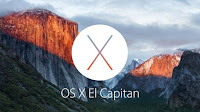 Well for Mac users this can be a pain, and the most likely reason for this is the WiFi / Network preferences have become corrupted. I first experienced this after upgrading to Marverics OSX 10.9
Well for Mac users this can be a pain, and the most likely reason for this is the WiFi / Network preferences have become corrupted. I first experienced this after upgrading to Marverics OSX 10.9 and also encountered a similar problem on anther Mac on El Capitan OSX 10.11.x
For Mac users here is a workaround
- Turn off your WiFi
- click on the Finder icon on your dock
- Then hit Command+Shift+G
- The go to folder command window [entry box] will appear
- Copy or type this path below. [your may see this ~/Library/ delete and enter path shown below]
- /Library/preferences/SystemConfiguration/
- Hit return [enter] and you will see an window similar appear.
- In this window create a folder Called OldWiFiPrefs [you may be required to authenticate this action]
- Select the following files (as shown on the right->) and move them to your new folder:
- [OldWiFiPrefs]apple.airport.preferences.plist
- com.apple.wifi.message-tracer.plist
- NetworkInterfaces.plist
- preferences.plist
- Now restart your Mac :)
- Switch WiFi back on and log onto your WiFi hotspot[s] you may need to punch in the password again.
For windows users, if this happens on Windows 7 pro and above, you want to forget your network and try again, if this does not resolve the issue go to manage networks a list of all WiFi SSID's your computer "knows" are listed, delete the one you cannot connect to and then try re-connecting. you will be required to punch in the WiFi password again.
Happy Surfing!
Wednesday, 27 January 2016
How Strong is your password?
Passwords passwords passwords! We love to hate them, how often do you change yours? how strong is it? your first line of defense is not your password, but securing your device physically :) Then your second line of defense is your password. A good password is at least 8 characters long one of which must be capitalized, within the 8 have a special character such as the # or $ and a number of combination of all these makes your password strong. It is also advised not to use your name. The on other challenge then is how do you remember the complex password you punch in? This can be a downside but you can make up a name that is simple, long and can have interchangeable characters for numbers or special characters.
Here is an online tool to check how vulnerable your password is.
An example of a good password would look like this: #HelloFromthe0utside!
Test it with tool just for fun and see how long it would take to crack...
But a password is a safe as you keep it :)
Tuesday, 15 December 2015
12 Apps of Christmas!
The end of the year brings good tidings... This years' close
out tech-tip will look at 12 apps, some of which you may already know and use, but there might be something new worth trying out!
The holiday season calls for some entertainment and even
better if it is free.
At number 12
TiVibox.tv this app works well on android platforms but also
runs well off your [PC] browser. Just make sure you have the latest version of Java
running. From your android device search for the tivibox app in the google play
store and watch HD quality live TV.
Number 11
Blogger App: With your WNS email you have access to your own blogger account. Blogger is the blogging platform from google. With this app,
you can blog on the go. You can find this app in the google playstore, iTunes and
windows store.
Number 10
or just a place to get away for the weekend. The SleepOut app is
simply amazing. It works worldwide. All you need to know is the name of the
city and that’s it. Just type in Mombasa and see what comes up! With this app
you may want to also have uber [app] handy to get around!
Number 9
Aviary: is a very cool app. Make that meme! Or tweak that
pic, aviary is the app for you! Available in ios and android app stores.
Number 8
The long wait is finally over! Your beloved Firefox is now
available for ios and android. Firefox is an amazing fast and secure browser.
Log into the browser and create a profile [also works with chrome], this keeps
your shortcuts and browsing patterns, making your internet experience as fluid
as possible.
Hootsuite: This apps comes in two versions: free and
premium. The free version allows you to manage up to 3 social media accounts.
This means, once you create a Hootsuite account and add 3 social media accounts
for example: Twitter, Facebook and Instagram, you can update all three at one
go or even schedule an update… The app offers in apps purchases, for better customization to improve your
experience.
Destiny Quest: This apps allows you to access our WNS
library away from campus. All you need to do is to use the first potion of your
email address as your username and the generic password as password. Change it
when you access the system through the school website.
Number 5
Dinner Spinner: If you love to cook or try out new recipes
Dinner spinner is the coolest app ever! Available from your app store! [ios or
google playstore]
Number 4
Google Keep: Capture what’s on your mind and take it with
you. Make that shopping list or to-do list complete with check boxes and
reminders! And more amazing you can share the keep document as you would a
google doc!
Google Hangouts: google hangouts allows you to chat from
your Google Instant Messenger, this apps gives you the freedom to keep in touch
while on the move!
Number 2
 Nike running / Mapmyrun : these two apps are tottaly
awesome! If you love running you will understand! If you don’t you’ll not mind
Nike running / Mapmyrun : these two apps are tottaly
awesome! If you love running you will understand! If you don’t you’ll not mind
Number 1
 Outlook! I have been very impressed by this app. Microsoft have done a good job at fine tuning this app. It will allow multiple email accounts
and from different platforms. The interface is easy and configuration is pretty
straight forward. If you were looking at trying a new email app I recommend
Outlook!
Outlook! I have been very impressed by this app. Microsoft have done a good job at fine tuning this app. It will allow multiple email accounts
and from different platforms. The interface is easy and configuration is pretty
straight forward. If you were looking at trying a new email app I recommend
Outlook!
Have a Merry Christmas!
Labels:
android,
Apps,
Christmas,
google,
ios,
mapmyrun,
new year!,
nikerunning,
outlook,
TechTip,
windows
Subscribe to:
Posts (Atom)














