Saturday, 30 January 2016
The next silicon valley
Silicon Valley dominated the world for 20 years. Who wins in the next 20 years, though, is still a very big question. - https://lnkd.in/eMbSx7z
Thursday, 28 January 2016
Yesterday WiFi was working!
 |
| You: When WiFi does not work and it was okay Yesterday!!! |
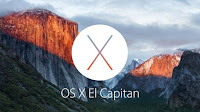 Well for Mac users this can be a pain, and the most likely reason for this is the WiFi / Network preferences have become corrupted. I first experienced this after upgrading to Marverics OSX 10.9
Well for Mac users this can be a pain, and the most likely reason for this is the WiFi / Network preferences have become corrupted. I first experienced this after upgrading to Marverics OSX 10.9 and also encountered a similar problem on anther Mac on El Capitan OSX 10.11.x
For Mac users here is a workaround
- Turn off your WiFi
- click on the Finder icon on your dock
- Then hit Command+Shift+G
- The go to folder command window [entry box] will appear
- Copy or type this path below. [your may see this ~/Library/ delete and enter path shown below]
- /Library/preferences/SystemConfiguration/
- Hit return [enter] and you will see an window similar appear.
- In this window create a folder Called OldWiFiPrefs [you may be required to authenticate this action]
- Select the following files (as shown on the right->) and move them to your new folder:
- [OldWiFiPrefs]apple.airport.preferences.plist
- com.apple.wifi.message-tracer.plist
- NetworkInterfaces.plist
- preferences.plist
- Now restart your Mac :)
- Switch WiFi back on and log onto your WiFi hotspot[s] you may need to punch in the password again.
For windows users, if this happens on Windows 7 pro and above, you want to forget your network and try again, if this does not resolve the issue go to manage networks a list of all WiFi SSID's your computer "knows" are listed, delete the one you cannot connect to and then try re-connecting. you will be required to punch in the WiFi password again.
Happy Surfing!
Wednesday, 27 January 2016
How Strong is your password?
Passwords passwords passwords! We love to hate them, how often do you change yours? how strong is it? your first line of defense is not your password, but securing your device physically :) Then your second line of defense is your password. A good password is at least 8 characters long one of which must be capitalized, within the 8 have a special character such as the # or $ and a number of combination of all these makes your password strong. It is also advised not to use your name. The on other challenge then is how do you remember the complex password you punch in? This can be a downside but you can make up a name that is simple, long and can have interchangeable characters for numbers or special characters.
Here is an online tool to check how vulnerable your password is.
An example of a good password would look like this: #HelloFromthe0utside!
Test it with tool just for fun and see how long it would take to crack...
But a password is a safe as you keep it :)
Subscribe to:
Posts (Atom)


