How to set your auto responder
Automatically reply when out of office or on vacation
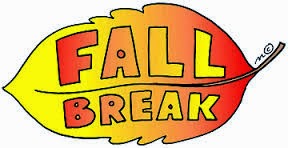 Going on vacation? No access to the Internet? Use Gmail's vacation responder to let people know that you won't be able to get back to them right away. While your vacation responder is turned on, Gmail will send your reply to people who email you.
Going on vacation? No access to the Internet? Use Gmail's vacation responder to let people know that you won't be able to get back to them right away. While your vacation responder is turned on, Gmail will send your reply to people who email you.Turn on your vacation responder
Desktop | Laptop
Android
- Open the Gmail app.
- Touch the Gmail icon
- Select Settings.
- Choose your account.
- Touch Vacation responder.
- Fill in the date range, subject, and message.
- Switch OFF to ON at the top.
- Touch Done.
Your vacation responder settings are synced with the desktop version of Gmail.
iOS
- Open the Gmail app.
- Touch Menu
.
- Touch the gear icon
.
- Switch Vacation Responder from OFF to ON.
- Choose start and end dates.
- Fill in the subject and message.
- Touch Save.
If you have multiple accounts, make sure you're in the right account before you touch the gear icon  .
.
Your vacation responder settings are synced with the desktop version of Gmail.
When is my reply sent?
Your vacation responder starts at 12:00 AM on the start date and ends at 11:59 PM on the end date, unless you end it earlier.
In general, your reply is only sent once to people who email you. However, if the same person contacts you again after four days and your vacation responder is still on, Gmail will send another vacation response to remind the person that you're away from your email. Your vacation response will start over each time you edit it, so if someone receives your initial vacation response, and then emails you again after you've edited the subject or body of the message, he or she will receive the edited response.
Messages classified as spam and messages addressed to a mailing list you subscribe to will not receive a vacation response.
Click here to view this on the web.
Source: Accessed online October, 15th 2014, 1636 hours https://support.google.com/mail/answer/25922?hl=en
No comments:
Post a Comment