Tech Tip 3 | November 6 [Throwback post]
Windows
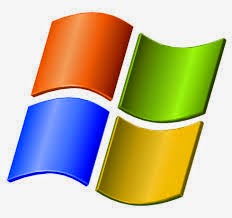 Capture that screen and send it on email! You can do that
easy! If you are using windows 7 and higher a pretty neat tool called the
snipping tool will allow you to do just that. To access from windows 8 all you
need to do is go to them metro screen (Tiled screen) and type snipping and the
application icon will appear. Click on the icon to launch the program then
select new to start!
Capture that screen and send it on email! You can do that
easy! If you are using windows 7 and higher a pretty neat tool called the
snipping tool will allow you to do just that. To access from windows 8 all you
need to do is go to them metro screen (Tiled screen) and type snipping and the
application icon will appear. Click on the icon to launch the program then
select new to start!
From windows 7 the Snipping tool can be found from the
accessories sub menu under all programs.
Another way to capture your screen is by using the print
screen key on your keyboard! To capture the entire screen hit the print screen
button once or use Alt + print screen to capture just the active window. Once
you have done that just right click on your application such as Word or email
and then paste!
Capture your screen!
Windows 7 & 8 Snipping tool
Other Windows versions Alt + PrntScn or Just PrntScn
Mac
 For Mac users you may not have a snip tool but the capture
screen function is really easy to use. Once you hit the key combination of Command
– Shift – 4 your cursor will change into a plus sign and you can select
/ drag across the area you want to capture and a picture file will be saved on
your desktop.
For Mac users you may not have a snip tool but the capture
screen function is really easy to use. Once you hit the key combination of Command
– Shift – 4 your cursor will change into a plus sign and you can select
/ drag across the area you want to capture and a picture file will be saved on
your desktop.
Command- shift-4, Command-shift-4 then space-bar or command-shift-3
Interesting
Innovation
Being kind to the environment is prudent. Now you can bring
that to your laptop. Choose Blackle.com As your primary search engine. To read more about this
project follow the link below.
Read more:
Windows
Mac
Browsers
Try out the new opera browser! Available from the
teacher lounge computers.
No comments:
Post a Comment