 |
| You: When WiFi does not work and it was okay Yesterday!!! |
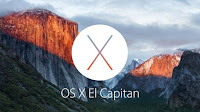 Well for Mac users this can be a pain, and the most likely reason for this is the WiFi / Network preferences have become corrupted. I first experienced this after upgrading to Marverics OSX 10.9
Well for Mac users this can be a pain, and the most likely reason for this is the WiFi / Network preferences have become corrupted. I first experienced this after upgrading to Marverics OSX 10.9 and also encountered a similar problem on anther Mac on El Capitan OSX 10.11.x
For Mac users here is a workaround
- Turn off your WiFi
- click on the Finder icon on your dock
- Then hit Command+Shift+G
- The go to folder command window [entry box] will appear
- Copy or type this path below. [your may see this ~/Library/ delete and enter path shown below]
- /Library/preferences/SystemConfiguration/
- Hit return [enter] and you will see an window similar appear.
- In this window create a folder Called OldWiFiPrefs [you may be required to authenticate this action]
- Select the following files (as shown on the right->) and move them to your new folder:
- [OldWiFiPrefs]apple.airport.preferences.plist
- com.apple.wifi.message-tracer.plist
- NetworkInterfaces.plist
- preferences.plist
- Now restart your Mac :)
- Switch WiFi back on and log onto your WiFi hotspot[s] you may need to punch in the password again.
For windows users, if this happens on Windows 7 pro and above, you want to forget your network and try again, if this does not resolve the issue go to manage networks a list of all WiFi SSID's your computer "knows" are listed, delete the one you cannot connect to and then try re-connecting. you will be required to punch in the WiFi password again.
Happy Surfing!


No comments:
Post a Comment